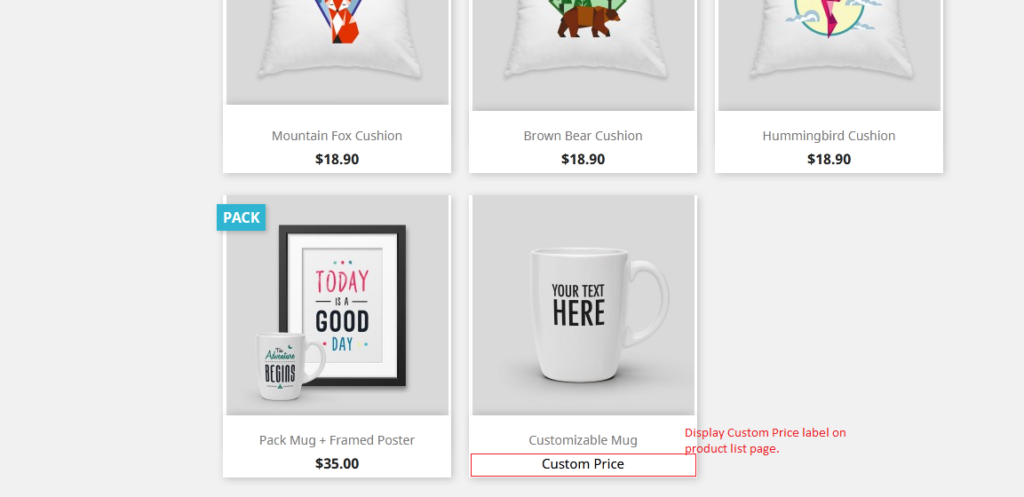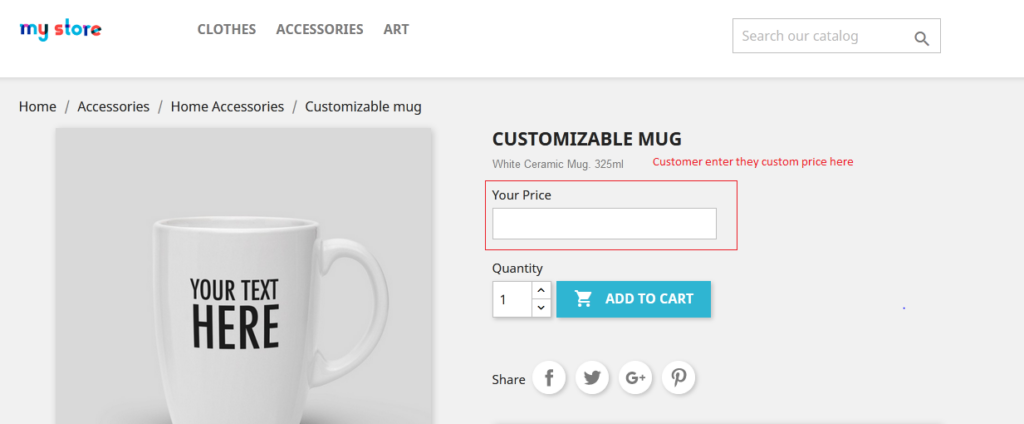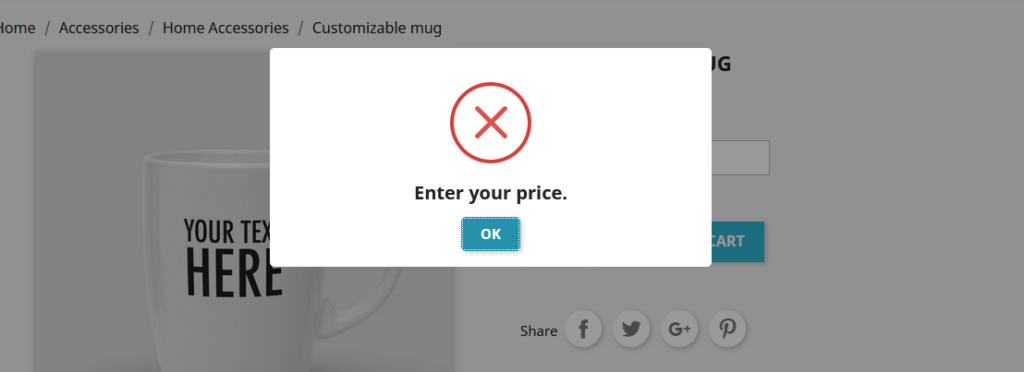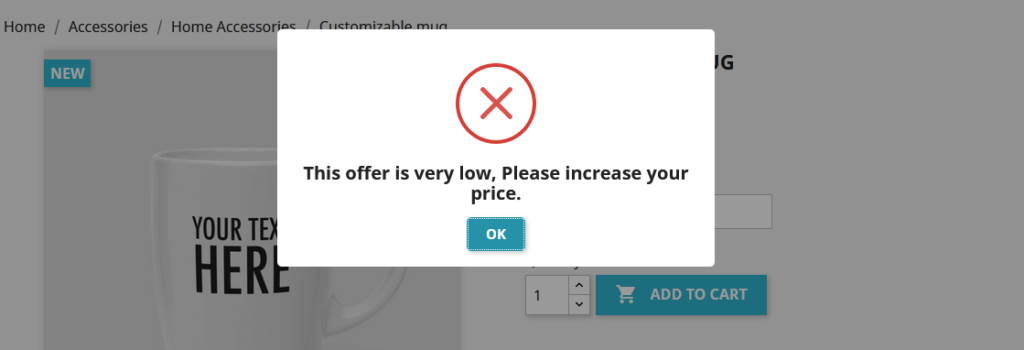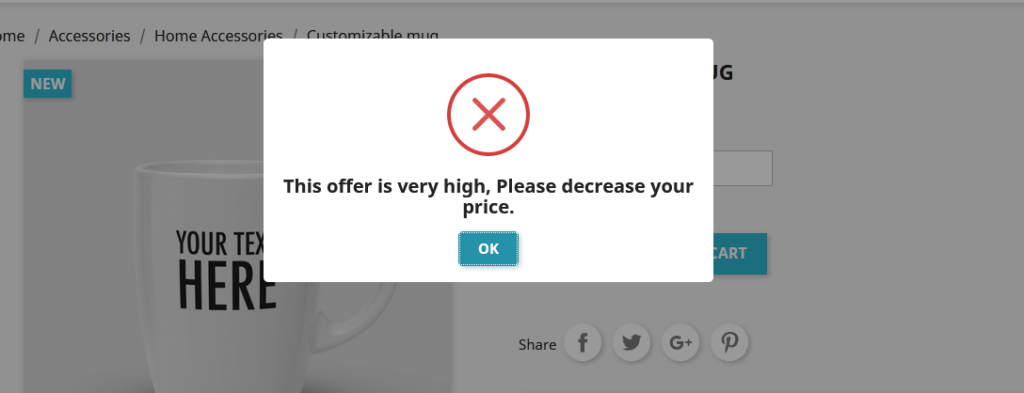Prestashop Custom Price (Pay Your Price) Module User Guide
1. About Module.
- This Module works on only ecommerce store created using Prestashop.
- This Module compatible with Prestashop above 1.7x.
- This Module is not free.
2.Installation Guide.
- Login into your (Prestashop) store in administration panel.
- Go to Modules -> Upload a module.
- Select precustomprice.zip you have downloaded in our store.
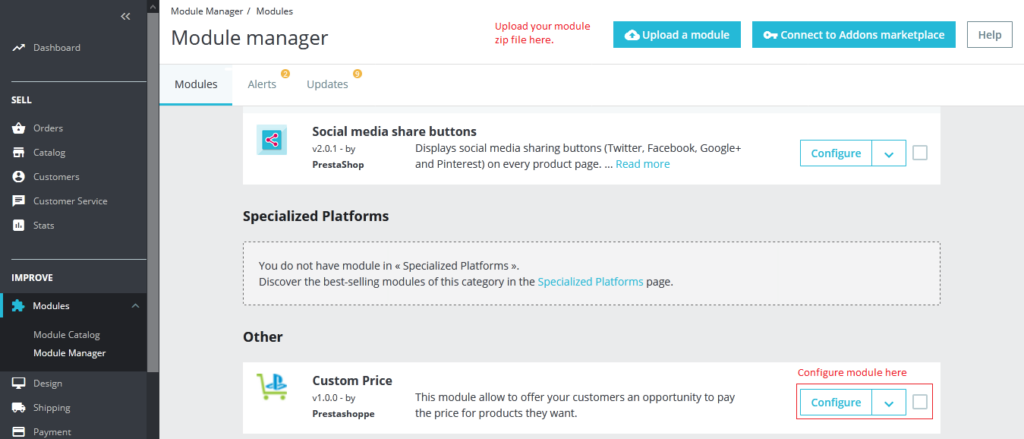
3. Custom Price Settings Form.
- Once you have successfully installed module then go to the module configure page.
- All the fields explain in Custom Price Settings Form Fields in Details section.
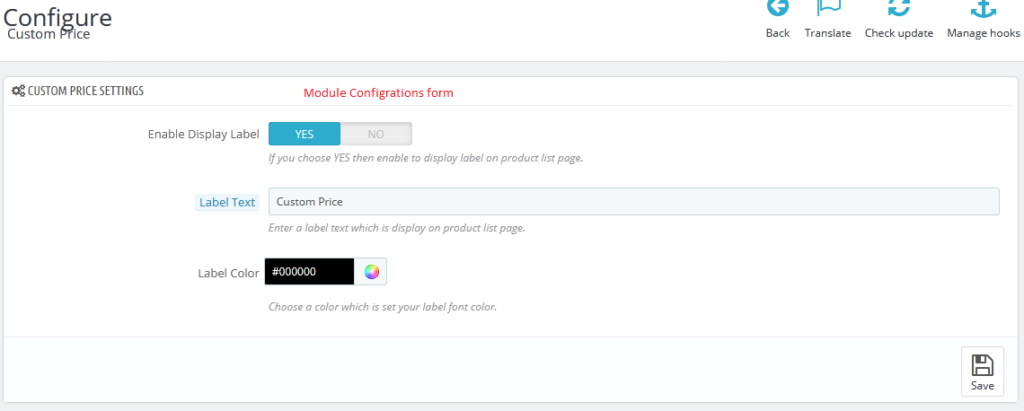
4. General Setting Fields in details.
- Custom Price Settings Form Fields in details.
- Default value: Yes
- Input value: Switch Button
- Descriptions:If you choose YES then enable to display label on product list page.
- Label Text.
- Default value: Custom Price
- Input value: Text
- Required: Yes (if Enable Display Label) .
- Descriptions:Enter a label text which is display on product list page.
- Label Text.
- Default value: #000000
- Input value: Color Piker
- Descriptions:Choose a color which is set your label font color.
5. Custom Price Product Settings Form.
- Once you have successfully configured module setting form then after configure the product settings form.
- Go to->Catalog->Products->Edit Product->Module Tab.
- All the fields explain in Custom Price Product Settings Form Fields in Details section.
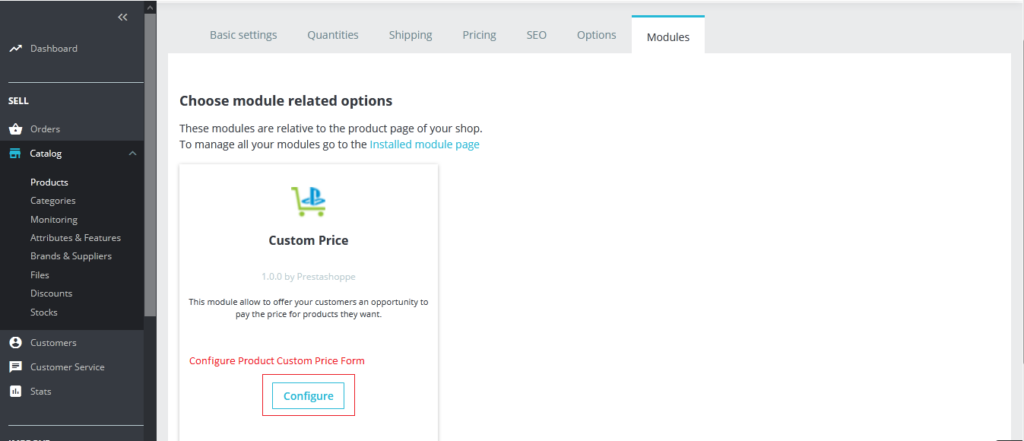
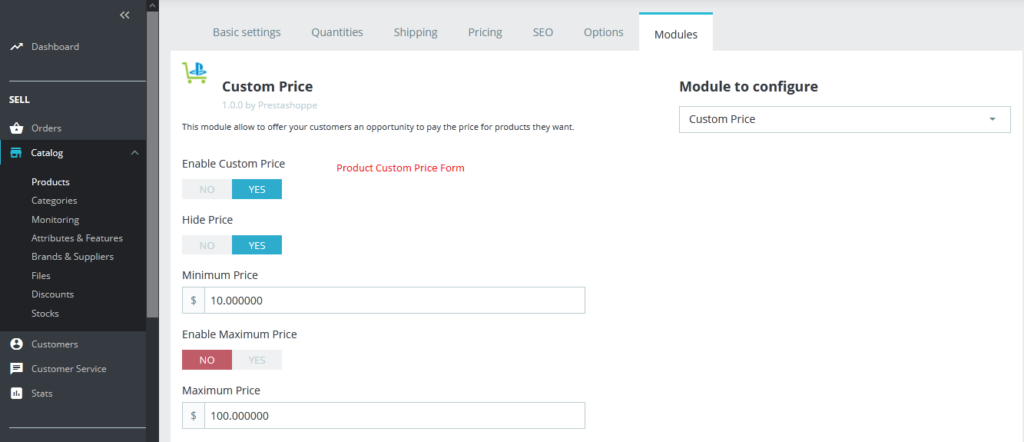
6. Custom Price Product Settings Form Fields in details.
- Enable Custom Price
- Default value: Yes
- Input value: No
- Descriptions:If you choose YES then enable product for custom price.
- Hide Price
- Default value: No
- Input value: Switch Button
- Descriptions:If you choose YES then hide the current product price.
- Minimum Price
- Default value: 10
- Input value: Number
- Descriptions: Enter minimum price for product. Customers not enter then custom price below the minimum price.
- Enable Maximum Price
- Default value: No
- Input value: Switch Button
- Descriptions: If you choose YES then enable to accept maximum price for product.
- Maximum Price
- Default value: 100
- Input value: Number
- Descriptions: Enter maximum price for offer product. Customers not enter they custom price more than maximum price.
7. Work Process in Frontend.
- Once you have successfully configured all backend (store admin) then after you can the custom price product on product list page.
- Customers enter them custom price on product page.