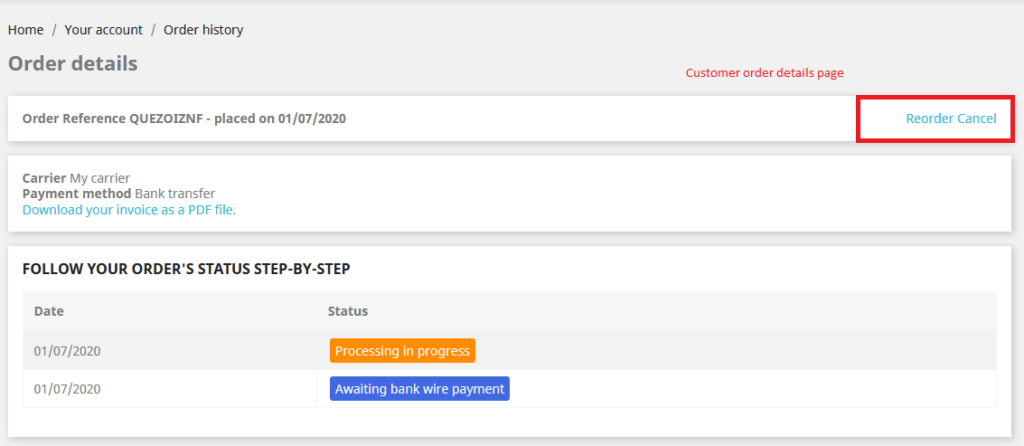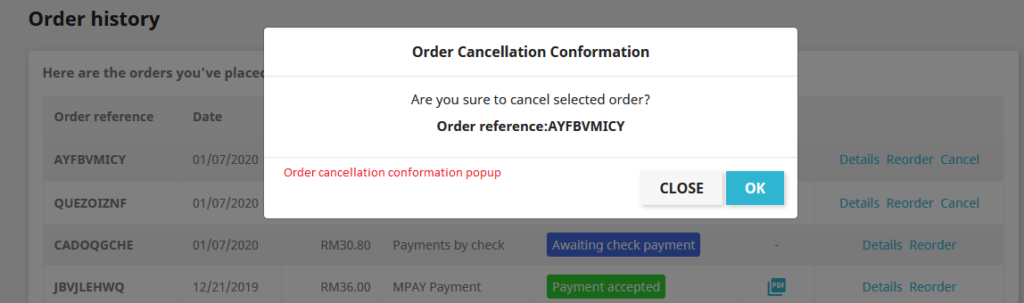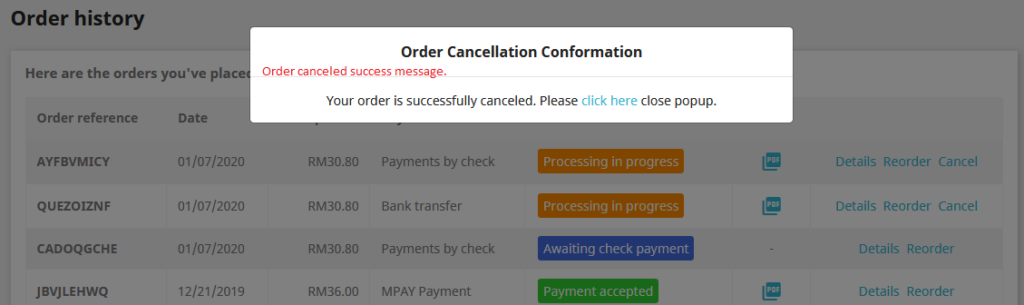Prestashop Cancel Order Module User Guide
1. About Module.
- Cancel Order Module works on only ecommerce store created using Prestashop.
- Cancel Order Module compatible with Prestashop above 1.7.x.
- Cancel Order Module is not free.
2. Installation Guide.
- Login into your (Prestashop) store in administration panel.
- Click on Go to Modules -> Modules & Services tab.
- Click on the Upload Module Or Install a Module.
- Select precancelorder.zip file you have downloaded on our shop.
- A new module has been installed.
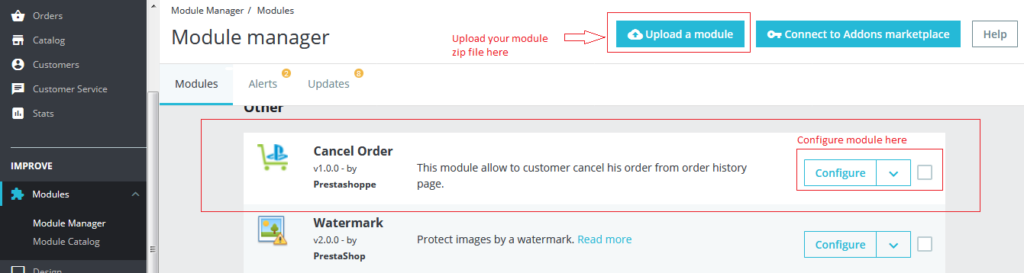
3. About Module.
- After you have successfully installed Cancel Order module then configure Cancel order Settings Form.
- All the fields explain in Cancel Order Settings Form Fields in Details Section.
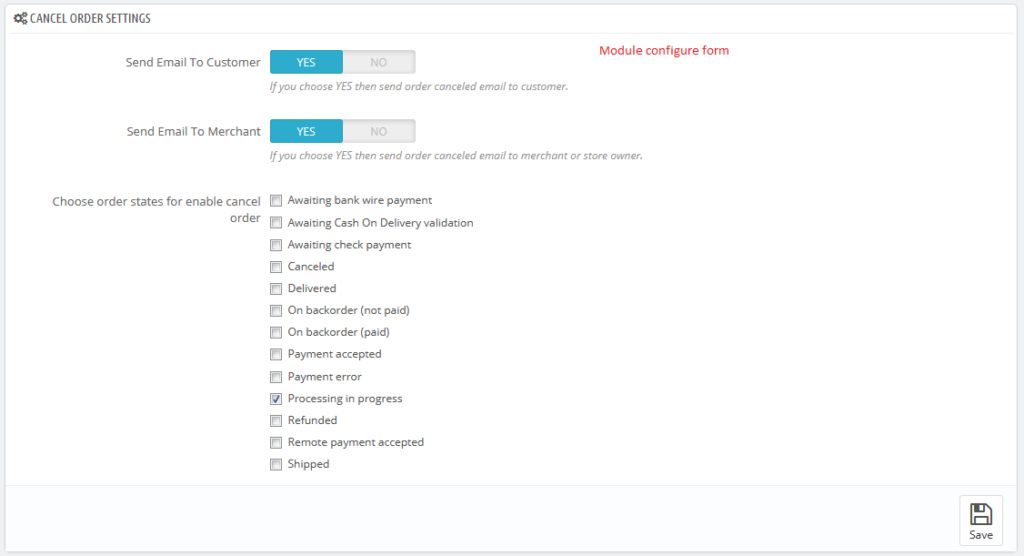
4. Cancel Order Settings Form Fields in details.
- Send Email To Customer
- Default value:YES
- Input value: Switch Button.
- Descriptions: If you choose YES then send email to customer when customers cancel their order on order history or order details page.
- Send Email To Merchant
- Default value:YES
- Input value: Switch Button.
- Descriptions: If you choose YES then send email to merchant (store owner) when customers cancel their order on order history or order details page.
- Choose order states for enable cancel order
- Default value:NULL.
- Input value: Check Boxes.
- Required:No.
- Descriptions: If you choose YES then send email to merchant (store owner) when customers cancel their order on order history or order details page.
5. Work Process in Frontend.
- After successfully configure module backend you customer see new cancel order link on customer order history page.(see below image)
- Customer also see new cancel order link on customer order details page.(see below image)
- Customer see order cancellation conformation popup when click on cancel button (see below image)