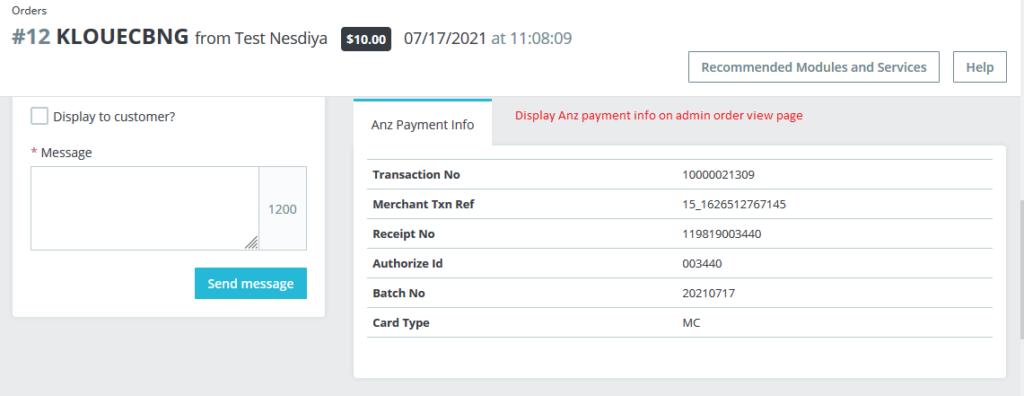Prestashop ANZ eGate Payment Module User Guide
1.About Module.
- This Module works on only ecommerce store created using Prestashop.
- This Module compatible with Prestashop above 1.7x.
- This Module is not free.
2.Installation Guide.
- Login into your (Prestashop) store in administration panel.
- Click on Go to Modules -> Modules & Services tab.
- Click on the Upload Module Or Install a Module.
- Select preanz.zip file you have downloaded on our shop.
- A new module has been installed.
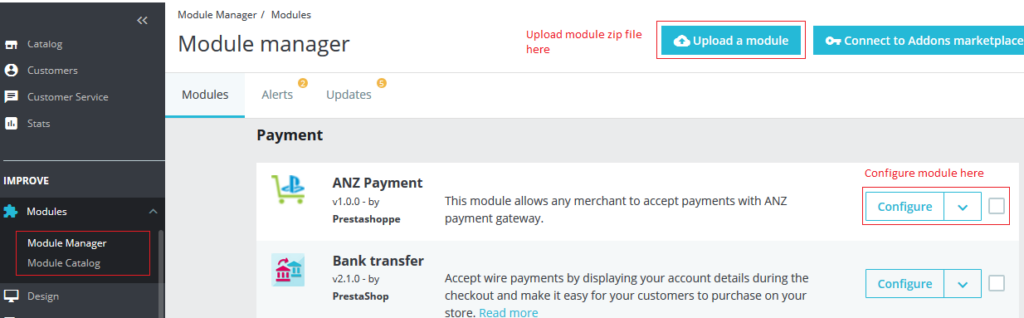
3.General Settings Form.
- After you have successfully installed module then after go to the module configure page.
- All the fields explain in General Settings Form Fields in Details section.
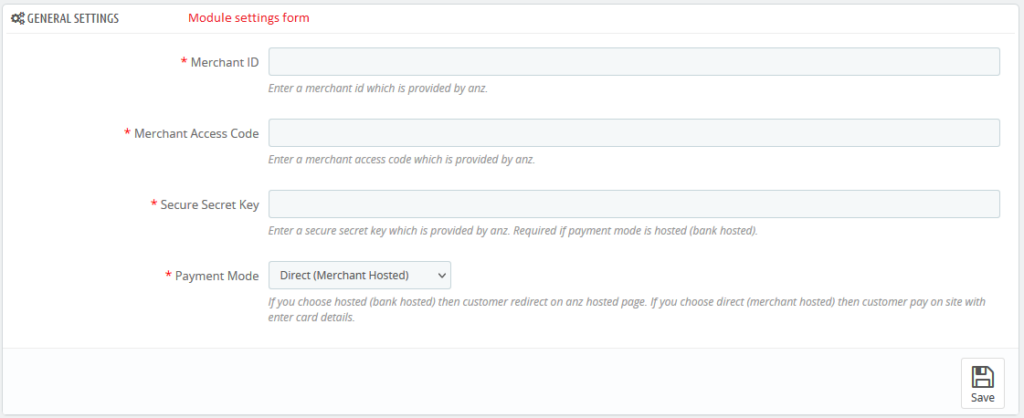
4. General Settings Form Fields in details.
- Merchant ID
- Default value: Null
- Input value: Text
- Required: Yes.
- Descriptions: Enter a merchant id which is provided by anz.
- Merchant Access Code
- Default value: Null
- Input value: Text
- Required: Yes.
- Descriptions: Enter a merchant access code which is provided by anz.
- Secure Secret Key
- Default value: Null
- Input value: Text
- Required: Yes.
- Descriptions: Enter a secure secret key which is provided by anz. Required if payment mode is hosted (bank hosted).
- Payment Mode
- Default value: Hosted (Bank Hosted)
- Input value: Select box
- Required: Yes.
- Descriptions: If you choose hosted (bank hosted) then customer redirect on anz hosted page. If you choose direct (merchant hosted) then customer pay on site with enter card details.
5.Work Process in Frontend.
- if you have successfully configured backend form then after you see ANZpayment on checkout page.
- Customer successful place the order on store then after customer sees the anz payment information on order conformation page.
- Customer also see the all anz payment information his account order details page
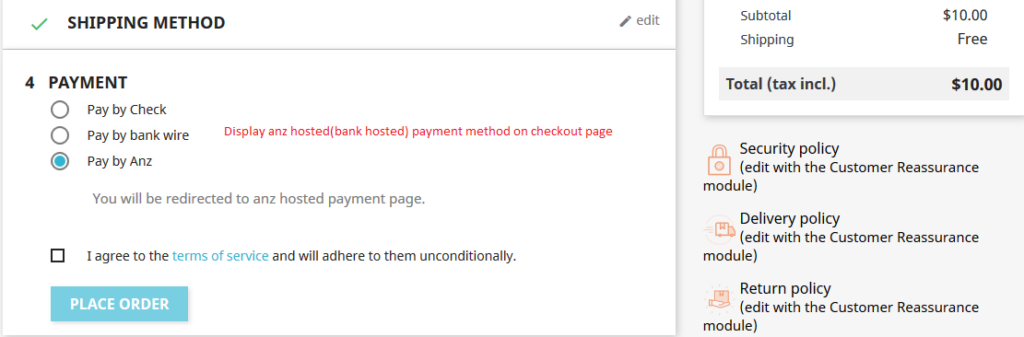
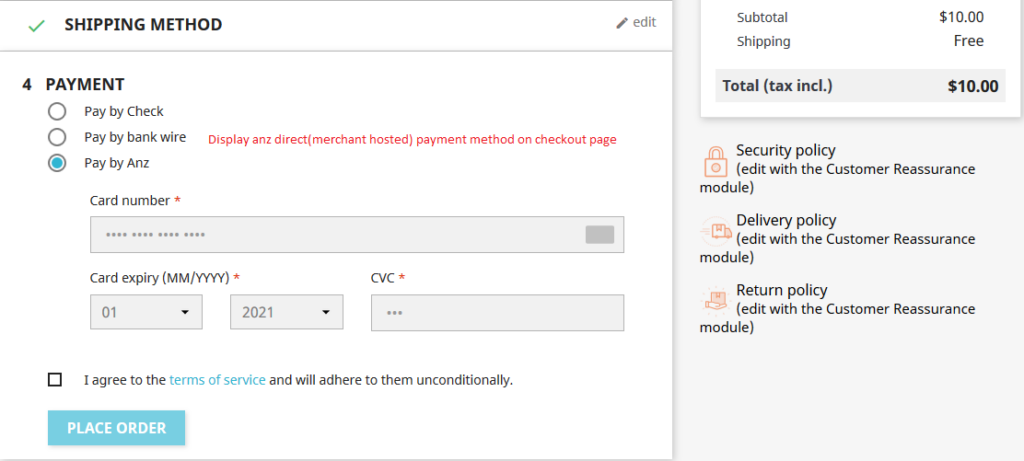
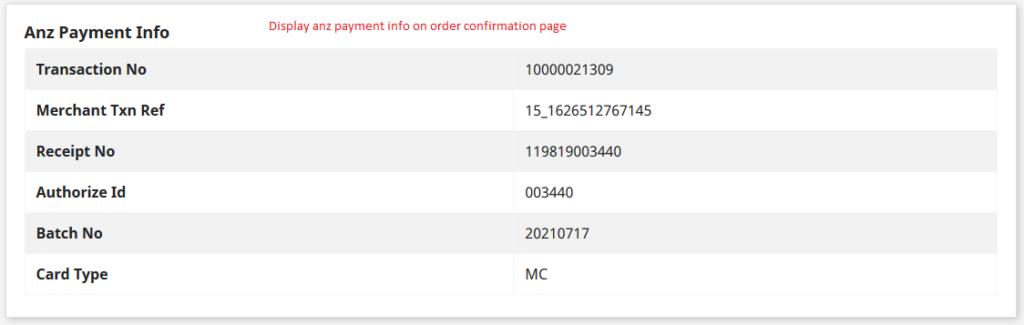
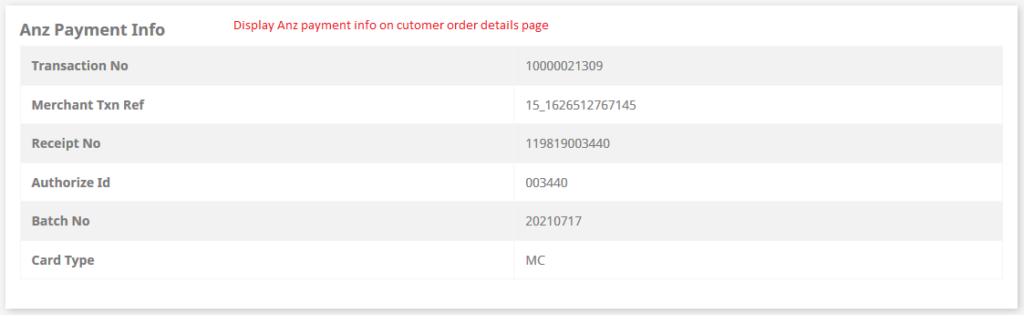
6.Work Process in Backend.
- Store owner see all anz payment information admin order details page.