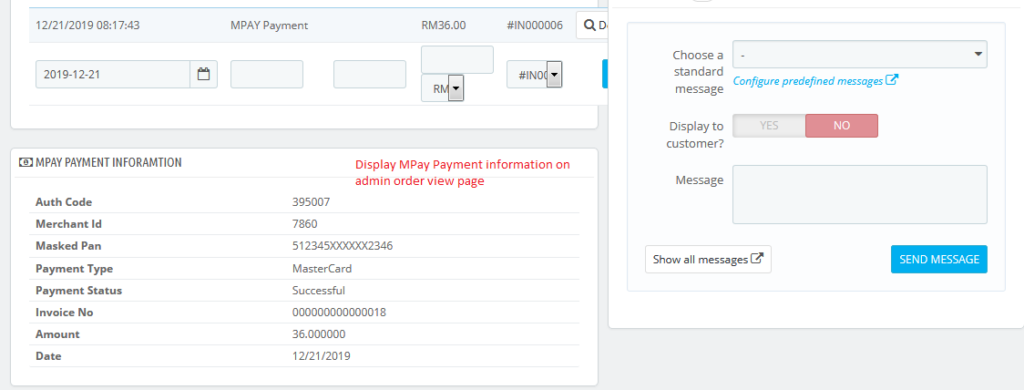Prestashop MPAY(ManagePay) Payment Module User Guide
1. About Module.
- This Module works on only ecommerce store created using Prestashop.
- This Module compatible with Prestashop above 1.7x.
- This Module is not free.
2.Installation Guide.
- Login into your (Prestashop) store in administration panel.
- Go to Modules -> Upload a module.
- Select preMPAY.zip you have downloaded in our store.
3. MPAY Payment Settings Form..
- After you have successfully installed module then go to the module configure page.
- All the fields explain in MPAY Payment Settings Form Fields in Details section.
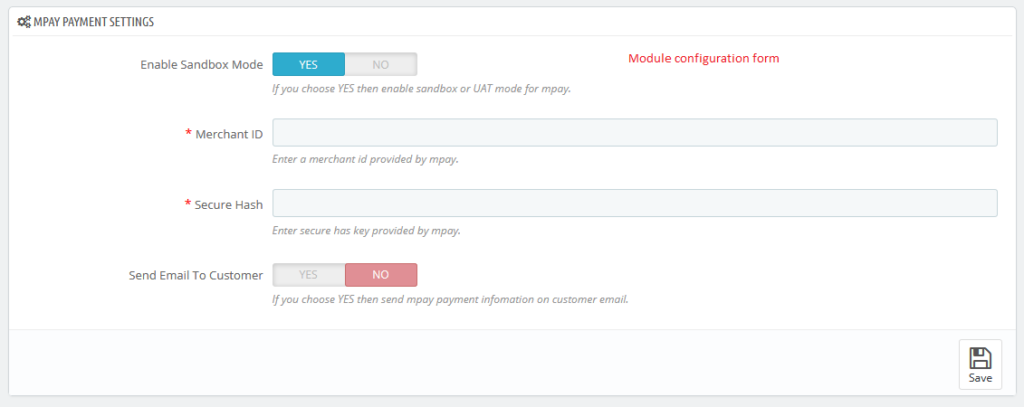
4. MPAY Payment Settings Fields in details.
- Enable Sandbox(UAT) Mode
- Default value: No
- Input value: Switch button
- Descriptions: If you choose YES then enable sandbox Or UAT mode for mpay payment.
- Merchant ID
- Default value: Null
- Input value: Text
- Required: Yes.
- Descriptions: Enter a merchant id provided by mpay.
- Secure Hash
- Default value: Null
- Input value: Text
- Required: Yes.
- Descriptions: Enter a secure has key provided by mpay.
- Send Email To Customer
- Default value: No
- Input value: Switch button
- Descriptions: If you choose YES then send mpay payment information on customer email.
5. Work Process in Frontend.
- If you have successfully configured backend form then after you seeMPAY payment on checkout page.
- Customer successful place the order on store then after customer sees the MPAY payment information on order conformation page.
- Customer also see the all MPAY payment information his account order details page
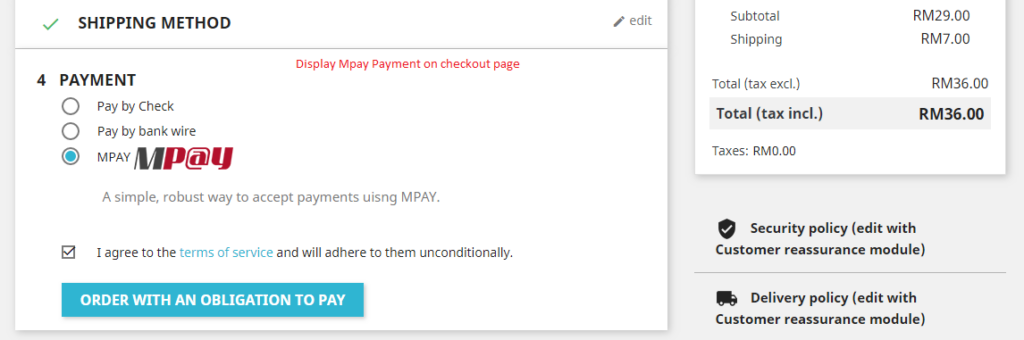
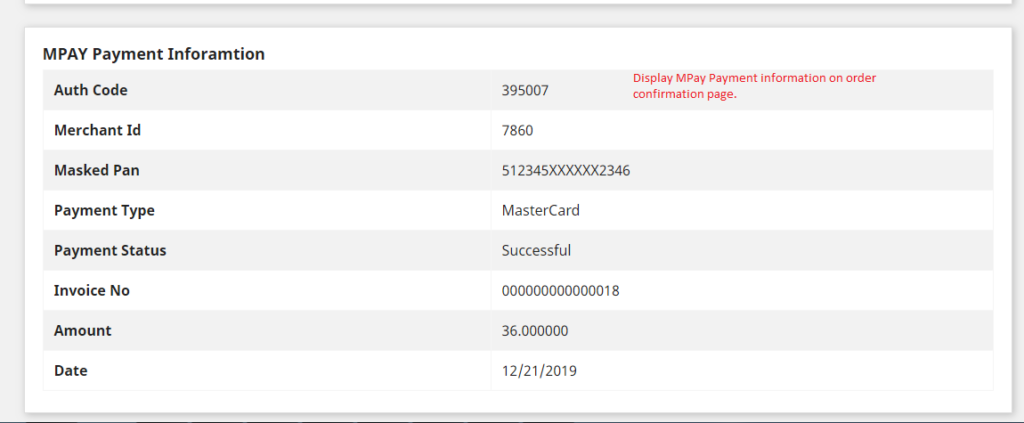
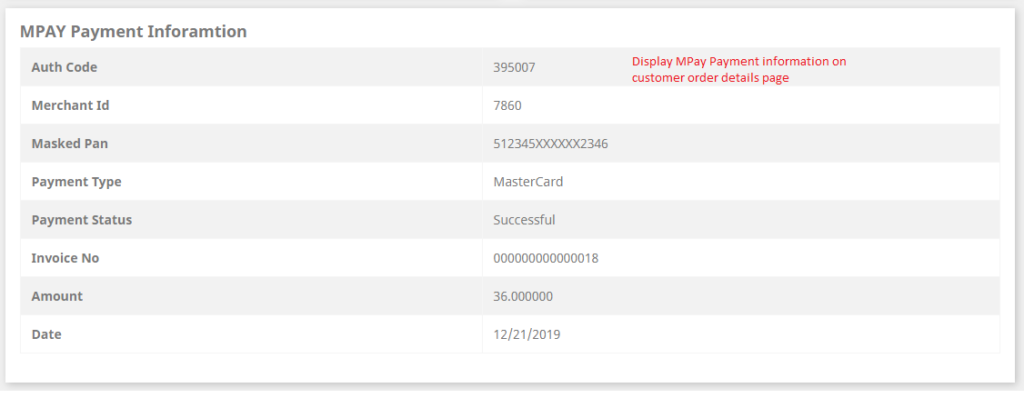
6. Work Process in Backend.
- Store owner see all MPAY payment information admin order details page.